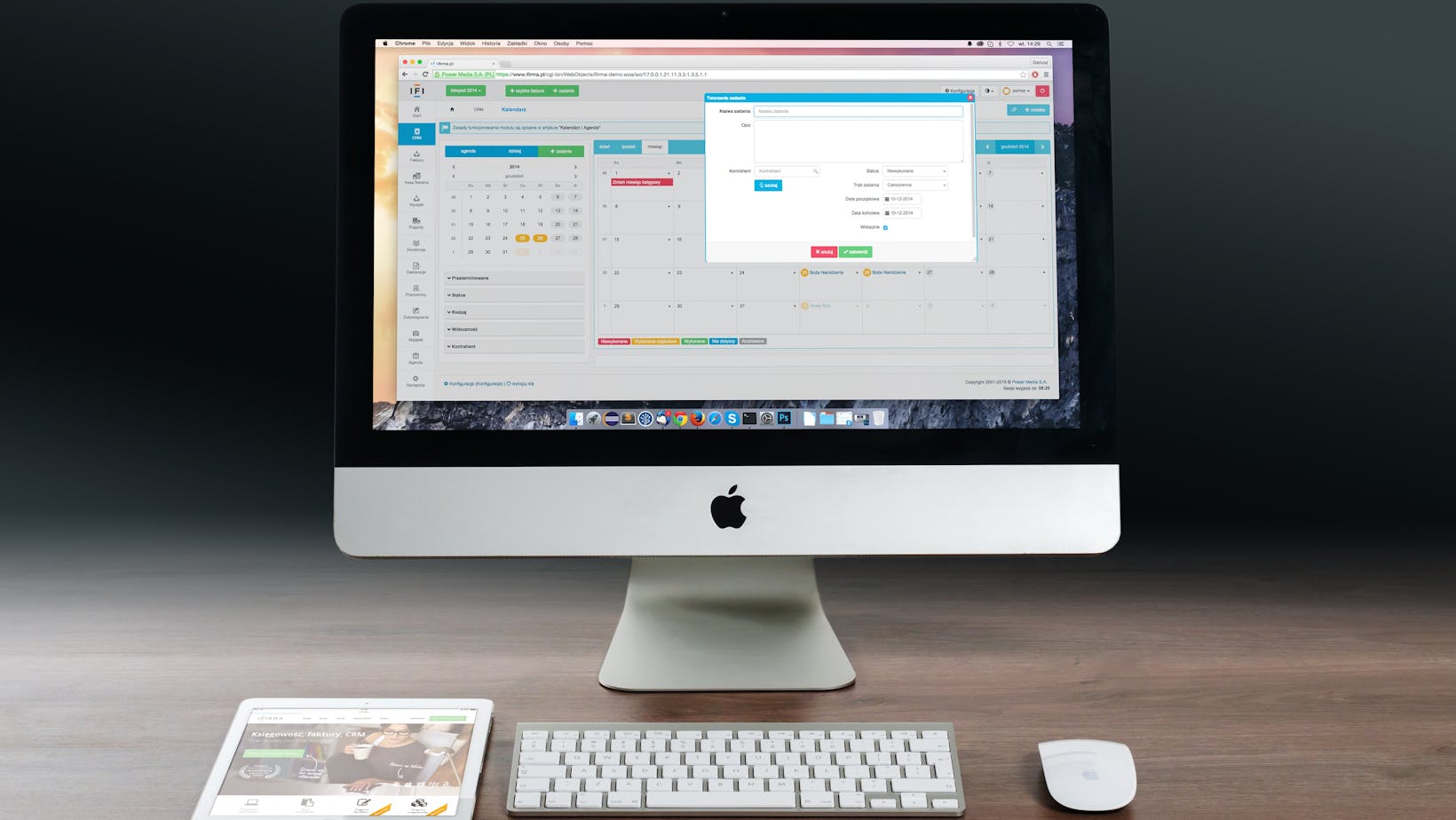Navigating the world of Macintosh can be a thrilling journey, filled with hidden shortcuts and lesser-known features that enhance productivity and user experience. Whether you’re a long-time Apple enthusiast or a newcomer, mastering your Mac can transform the way you work and play. This article aims to unveil a collection of tips and tricks that will help you get the most out of your Macintosh computer.
Macintosh Tips and Tricks

Navigating the MacOS interface introduces users to a suite of features that streamline interaction and productivity. This section dives into essential aspects such as keyboard shortcuts, the Control Center, and system preferences.
Understanding the Dock
The Dock provides quick access to frequently used applications, documents, and folders. Users can customize the Dock’s size and location by right-clicking its divider. This adjustment ensures an optimal layout for one’s workflow.
Utilizing the Control Center
Introduced in recent MacOS versions, the Control Center allows for quick adjustments to settings like brightness and volume. It’s accessed by clicking the icon in the menu bar, offering convenience without delving into system preferences.
Mastering System Preferences
System Preferences is where users can tailor their Mac’s functionality to fit their needs. From setting up Internet accounts to adjusting keyboard preferences, this central hub equips users with control over their device’s various aspects.
Essential Macintosh Tips and Tricks

Enhancing interaction with your Mac involves understanding its capabilities more deeply. Mastering keyboard shortcuts significantly boosts productivity, allowing you to perform actions swiftly without using a mouse. Commonly used shortcuts include Command+C for copy and Command+V for paste. Configuring the Control Center also optimizes usage by facilitating quick adjustments to settings such as brightness and sound with minimal steps. Additionally, organizing the Dock by adding essential applications and documents ensures they’re readily accessible. This setup saves time and improves workflow efficiency. Customizing System Preferences to suit personal needs, from display configurations to managing notifications, further personalizes the user experience. Each setting adjustment, shortcut utilization, and Dock customization contributes to a smoother, more efficient MacOS experience.
Advanced Macintosh Tricks
Mastering advanced tricks can significantly enhance Macintosh use. Advanced users optimize their workspaces by employing specific commands that speed up operations, ensure privacy, and maintain system health. This section outlines highly efficient tricks, such as setting up automated workflows with Automator, monitoring system performance via Activity Monitor, and securing data with FileVault.

- Automator allows customization through simple drag-and-drop actions, creating personalized workflows for repetitive tasks like resizing images or batch renaming files.
- Activity Monitor provides real-time insights into CPU usage, memory demands, and more, enabling users to optimize their system’s performance actively.
- Activating FileVault encrypts the entire system drive, ensuring all data remains secure from unauthorized access.
These actions, coupled with previous adjustments in keyboard shortcuts and Dock organization, ensure a seamless and robust Macintosh experience.
Security and Privacy Tips
Following the exploration of productivity-enhancing features, focusing on security and privacy settings becomes essential to safeguard user data on Mac. Enabling FileVault encrypts the system’s hard drive, ensuring that all data remains secure, even if the device is lost or stolen. Users find this encryption tool in the Security & Privacy settings, where they activate it by following simple on-screen instructions.
Configuring the Firewall settings provides an additional layer of protection against unauthorized access. Mac users can access these settings under the Security & Privacy panel. They choose to enable the Firewall, which helps monitor and control incoming network connections.
Lastly, setting up two-factor authentication for Apple ID enhances security by requiring a secondary form of verification. Users activate this feature through the Apple ID account page, adding a critical security measure that guards against identity theft and unauthorized access.
Macintosh Maintenance Tips
Arming yourself with these Macintosh tips and tricks not only enhances your daily computing experience but also fortifies your system’s security. By integrating these strategies—from mastering shortcuts to setting up advanced security measures—you’re ensuring a smoother, more efficient, and secure usage of your Mac. Remember, the key to maintaining an optimal Macintosh setup lies in continual learning and application of new techniques. Keep exploring and tweaking; your Mac will thank you for it.